Last week, Microsoft’s new Windows 11 photos app offered enhanced functionality and more. Here are the photo uploads for the new design of Windows 11 inter side. If you can download or install the latest photos app from windows 11 right now after installing the latest insider on your PC.
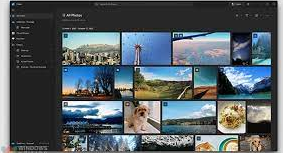
Install the Windows 11 Photos Apps on your PC:-
You need to download the windows 11 photo app from the Microsoft store. We suggest you check out some updates on Microsoft. Anyway, we have covered a problem with installing photos here.
Check for Photos App Update on Microsoft Store:-
- Open the Microsoft Store and go to the Library section from the left sidebar. You’ll find the Library icon in the lower-left corner of the store’s sidebar.
- From the Library section, click the ‘Get Updates’ button at the top right of the screen. The Microsoft Store will now check for pending updates to apps installed on your PC.
- Download the update for Microsoft Photos and after the update is complete you will see a refreshed version on your Windows 11 PC.
Download and Install Windows 11 Photos App Right Now:-
If you do not see the update in the Microsoft store, you will not be able to manually install the photo apps match here.
- After downloading the . Appxbundle file, you need to double-click the package to install the new Photos app on your Windows 11 PC.
- When a pop-up appears, click ‘Install’ to install the Windows 11 Photos app. In this case, it shows ‘Reinstall’ since Microsoft has introduced an update that brings back the old Photo UI. If you sideload the new Photos app, you should consider avoiding updates for a while until Microsoft launches the new version widely to all insiders.
- Once the installation process is complete, click ‘Launch’ to open the redesigned Photos app. You can now use the new Photos app designed for Windows 11.
Windows 11 Photos App: Overview and First Impression:-
The new Photos app seen in Windows 11 primarily focuses on visual upgrades. As you might expect, Microsoft has added rounded corners to the Photos app. At the top, you’ll find dedicated sections, including collections, albums, people, folders, and video editors.
The Microsoft Image Info panel has moved to the right and you can access it by clicking on the floating toolbar icon.
Another new change is the ability to quickly compare images. Select multiple images from the thumbnail preview below, and you’ll see comparisons side by side. You can choose multiple images to compare here, but the ideal experience is when you see only two images.
In addition to these upgrades, the photo apps didn’t add many features to these upgrades. However, the overall experience has been polished, and the app is friendlier and visually pleasing to use. If you want advanced image editing features, check out your best third-party photo editing software.
Try Windows 11 Photos Apps Right Now:-
So, that brings us to the end of this article. When Windows 11 comes with useful features like Focus Sessions to increase your productivity, you can remove unwanted Start Menu recommendations and disable notifications from Microsoft’s next-gen operating system. If you plan to upgrade your Windows 10 PC to Windows 11, check out the best features and features of Windows 11 before making a decision. Also, let us know your experience with the new photo app in the comments section below.