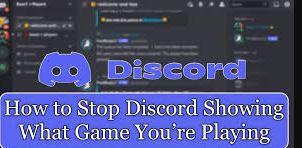Discord is the most popular gaming chat app, which enables users to communicate with friends while playing games. One of its best-known features is the ability to take a look at your friends list and see what games everyone is playing at the moment. This is made possible by the Rich Presence functionality that sets your Discord activity to the current game you’re playing, the song you’re listening to on Spotify, and more. However, this can quickly become annoying, with activity appearing even when the game is accidentally opened but minimized or friends encourage you to play with them. We’re here to help you avoid this situation and take control of your privacy. So it’s time to learn how to stop Discord from showing what game you’re playing. Using this guide, you will be able to hide your current game activity on the server and play your favorite titles peacefully.

Hide What Game you’re Playing on Discord:-
In this guide, we’ve included steps to disable game activity for your Discord account on desktop and mobile. Also, we explain how you can stop the game you’re playing on certain servers from showing up, so let’s jump right in.
Stop Showing What Game you’re Playing on Discord:-
First, we’ll explain how to stop Discord from showing the game you’re playing across platforms, whether it’s your friends list or servers. This method works on the Discord web app as well as the Windows, Mac, and Linux apps. Here are the steps you need to follow.
- Open Discord and click the cog icon in the lower left corner next to your username to open Settings
- Under Settings, scroll down and click on the “Activity Privacy” option on the left sidebar.
- Next, disable the “Show current activity as a status message” toggle in the right panel to hide what game you’re currently playing from others on Discord.
- Additionally, you can set whether your game activity will be visible on larger Fortnite or Minecraft Discord servers you join in the future. If you don’t want everyone to see what you’re playing, you can disable “Share your activity status by default when joining larger servers” on the same settings screen.
You will see a “Server Privacy” confirmation prompt, asking you if you want to apply the new setting to existing servers, select your preferred option. And that’s it. You have successfully changed your privacy settings to stop showing what games you are playing on Discord.
Remove Games from Showing in Discord Statues Manually:-
Now, in addition to changing privacy settings, you can choose to remove games that were previously shown in Discord’s activity status. Here’s how it works.
- Navigate to Discord Settings and select “Registered Games” from the left sidebar.
- Then, hover over the game you want to remove and click the red “X” icon that appears on the top right.
Don’t Show the Game you’re Playing in Individul Discord Servers:-
Now, there is a possibility that you want to disable the game activity feature only on selected servers and not across platforms. Well, you can easily do that and stop showing which game you are playing on that particular server. Your friends and users on other servers you’ve joined will still be able to see your current activity.
If this interests you, here’s how you can hide the game you’re playing on a different server from your Discord status:
- Go to the server for which you want to disable your activity status and click the server name in the upper left.
- From the dropdown menu that opens, click on the “Privacy Settings” option
- Now, much like we did in the first section, disable the “Activity Status” toggle. This will stop sharing which games you are playing on the selected server and your activity will be visible everywhere else in the chat app.
Stop Sharing your Activity on Discord Mobile:-
If you have Discord on an iPhone or Android phone and use it to chat with friends while gaming, the app doesn’t show the name of the mobile game in the activity status. This only happens on Samsung Galaxy phones, where users have to set up and use an exclusive Discord integration. Yes, your friends or server users cannot see the mobile game you are playing.
But if you join a public stage to listen to a speech or conversation from your mobile, it will show up as a status to other Discord users. You can hide this status if you want to stay private on the platform. Here’s how:
- Open the Discord mobile app and tap on your profile icon in the bottom navigation bar then, select the “Privacy and Security” settings option.
- Under the Privacy and Security Settings page, turn off the “Show current activity as status message” toggle.
Conclusion:-
Hopefully, I was able to tell you about How to Stop Discord Showing What Game You’re Playing website. You have found the site you are on. And if you want to know anything, you can ask with the help of comments below.