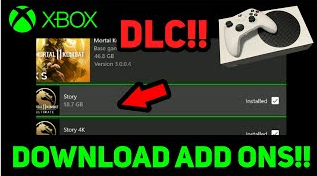This article will describe how to install game content DLC updates. If you have recently installed YuZu Android on your Android device but do not fully understand how to install game updates and DLC, this article will guide you through the process of installing game updates and DLC on YuZu Mobile on Android devices. YuZu Android has been updated to make this process even easier. If you already use Yuzu on PC, things are even easier.
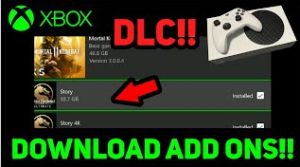
How to Install game content Dic updates in 2024:-
In this article, you can learn how to install game content DLC updates here are the details below.
As gaming evolves, the demand for additional content such as DLC and updates increases. YuZu Android for Nintendo Switch games provides an excellent platform for gamers to enjoy their favorite titles on Android devices. To enhance the gaming experience, it is essential to know how to install game content like DLC and updates on YuZu Android.
In this article, we’ll guide you through the process, making sure you have all the information you need to expand your gaming library and stay up to date with the latest components and improvements. If you’re using YuZu on your computer, I recommend checking out our full guide list here.
Prerequisites to Install DLC and updates in the YuZu android app:-
Before diving into the installation process, you need to meet some prerequisites. First, make sure you have a working Android device with enough storage space and an internet connection. Secondly, install YuZu Android on your device. Additionally, make sure you have all the files you need on your device. If you are already using the PC version of Yuzu, you can use the same files. Copy them to the corresponding location to make them easier to find.
How to Install game content and DLC on YuZu android:-
To install game DLC on YuZu Android you need to transfer your DLC content from your computer to your mobile device. I recommend having separate folders for each of your games and game DLC. It just makes life easier. Once you have the DLC files on your Android device, do the following. Also check data recovery software.
- Open Yuzu on your device, and then tap the Settings icon in the bottom-right corner of the net.
- Now tap Manage your Yuzu data
- Inside this area, you will see different options. Simply tap Install game content then select the files and they will be installed. You can tap and hold on a file until it shows multiple check boxes to install multiple files at once.
- The installation process will start and complete in a few seconds. However, for large files, it may take several minutes.
How to Install game updates on YuZu android:-
It’s important to keep your games up-to-date for optimal performance and access to the latest features. To install game updates on YuZu Android, you need to transfer your update content from your computer to your Android device. I recommend having a separate folder for each of your games and their accompanying content. It just makes life easier. Once you have the DLC files on your Android device, do the following.
- Open Yuzu on your device, and then tap the Settings icon in the bottom right corner of the screen
- Now tap Manage your Yuzu data.
- Inside this area, you will see different options. Simply tap Install Game Content then select the files and they will be installed. You can tap and hold on a file until it shows multiple check boxes to install multiple files at once.
- The installation process will start and complete in a few seconds. However, for large files, it may take several minutes.
Can you remove the DLC and update files once you have installed them?
Once you install the updates and DLC you can remove the original files from your computer so they don’t take up bucket load space. However, you still need to keep the game’s base files on your device. Without it, you cannot play the game. Also check out the alternative data market.
Final Words:-
Although the process is very simple, Yuzu on Android is a very moody emulator right now. Things change constantly so if you see something a little different than what’s shown here in the app, use some initiative and you’ll figure out what to do pretty quickly. This is a question that can’t be answered for game optimization and “best settings”, it’s completely device hardware and game-specific so you’ll have to play with the settings until you get the best results for your situation.