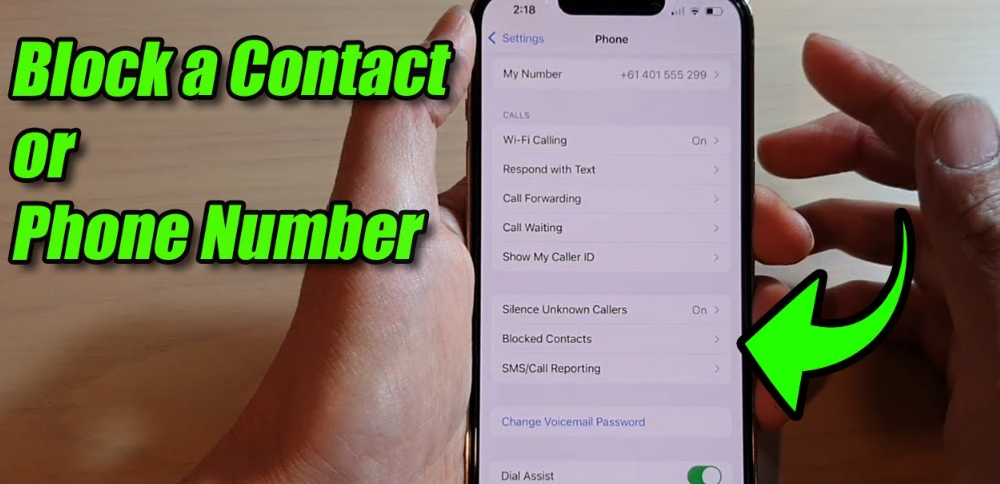Whether it’s spam callers, annoying promotional messages, or anything else, there are times when you may want to completely block contact or number on your phone and get some peace of mind. Fortunately, there are ways you can do this without jumping the hoops. So, no matter what reason you want to block someone, here’s how to block a number on iPhone.
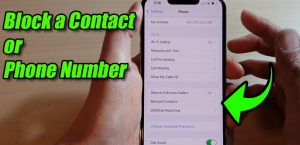
Quick Way to Block a Number on iOS:-
In messaging apps like WhatsApp and Telegram, we cover you whether you want to block someone from calling or texting or blocking contacts. We’ll discuss steps to easily block numbers on your iPhone in the phone app, as well as WhatsApp, Telegram, Signals, and more. We’ll also see how you can find out if someone else has blocked you.
As always, you can use the table of contents below to navigate this article.
Block a Number on iPhone:-
Block a Number from Recent Calls on iPhone:-
If you’ve recently received a call from a number and you want to block them, here’s how you can do it directly from your iPhone’s Recent Call screen.
- Open the Phone app on your iPhone and then make sure the “Recent” tab is selected.
- Now, find the phone number you want to block and then tap the “i” info button right next to it.
- Next, tap and make sure this caller is blocked
That’s it! From now on, you will no longer receive phone calls, messages or facetime calls from your blocked numbers or contacts.
Block a Number Using Message App on iPhone:-
On the other hand, if you receive a lot of spam messages from a contact or number, you can easily block them from within the Messages app. Here’s how to block a number in the iPhone messaging app.
- Launch the Messages app on your iOS device. Then, go to the person/chat thread you want to block.
- Now, tap the name of the person at the top and then press the “Info” button
- Next, tap this caller option to block the bottom ৷Be sure to confirm by tapping Block Contact in the popup menu.
Quick Block Numbers Using Settings App on iPhone:-
While this may not be the case for most people, if you are unfortunately in a situation where you want to block many contacts on your iPhone, I recommend doing so through your iPhone’s Settings app. Here’s how to do it.
- Open the Settings app on your iPhone. After that, tap on the phone. Alternatively, you can go to the Settings app -> Messages / FaceTime / Mail.
- Now, tap on the blocked contact.
- Next, tap Add New, and then select the contact you want to block in the address book. That’s it! This will add you to the list of blocked contacts immediately. To block more contacts, repeat this same quick step.
While this method will be easier to use if Apple allows us to block numbers, it is faster to block multiple phone numbers on iOS using this method than the other methods discussed in this article.
How to Unblock Number on iPhone and Manage your iPhone Blocked List:-
iOS provides a detailed list of blocked numbers and allows you to manage the list with the required flexibility. Therefore, you can keep track of blocked contacts and choose to unblock people.
- To get started, launch the Settings app on your iOS device and select Phone.
- Scroll down a bit and select the Blocked Contacts option, then tap Edit in the upper right corner of the screen.
- Next, tap the red “-” button to the left of the contact you want to unlock, and then press the Unblock button. Finally, be sure to tap Done in the upper right corner of the screen to finish.
Block Contacts in Whatsapp on iPhone:-
Here’s how to block a number on WhatsApp for iOS if you want to avoid getting messages from annoying people on WhatsApp.
- First open WhatsApp on your iPhone. Next, navigate to the contact you want to block and tap on it.
- Tap the person’s name in the top center. Next, scroll down and tap Block Contact. Be sure to tap the block in the popup to confirm.
Block Contents in Single on iPhone:-
You can easily block contacts on the signal; all you have to do is here.
- Open the Signals app on your iOS device and tap the contact in question.
- Tap your friend’s name above. After that, block and confirm the user.
The signal comes with a ton of handy features to enhance your messaging experience. To get the most out of this app, go through our complete roundup of the best signal tips and strategies.
Block Contacts in Telegram on iPhone:-
The Telegram app supports blocking a number on the iPhone, but it’s not as visible as other apps. Here’s how to block a contact in Telegram.
- To get started, launch the Telegram app on your iPhone. Then, go to the contact you want to block and tap on it
- Tap the name of the person at the top of the screen Now, tap on the “More” button (three-point icon).
- Next, select the block user in the popup menu. When prompted to confirm an action, tap the block “Name” in the menu.
How to Tell If Someone Blocked your iPhone:-
When someone doesn’t respond to your repeated calls or messages, it’s easy to wonder if they’ve blocked you for good. Although there is no specific way, there are some effective solutions that can help you understand if someone has blocked your iPhone. To get the mystery out of the way, see our detailed guide.
Easily Block Number on iPhone and Avoid Spam Calls and Message:-
So, this way you can easily block numbers and manage them on your iOS device. While I’m good at local blocking functionality, I’d like to add the ability to automatically block RoboCollar and Telemarketers from the Apple Phone app. Yes, I’m hoping for a built-in Truecaller option for iOS. This can go a long way in keeping spam calls away. What do you think about it? Share your thoughts and the kind of improvement you want to see in the phone app on iOS.