This article will discuss how to exit safe mode in Windows 10. You can exit Safe Mode by manually restarting your PC from the desktop or using the Windows Command Prompt. However, without any knowledge of how it works, you may find it a bit complicated. Getting out of safe mode depends on how you got into it in the first place.
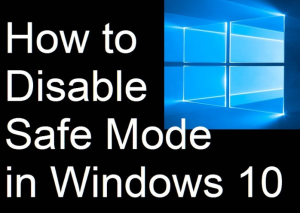
This guide will walk you through everything you need to do to get into Windows 10 in safe mode.
How to Bring your Computer Out of Safe Mode on Windows 10:-
Exiting Safe Mode depends on how you entered it, but should be a simple restart of your PC from the Start menu or Lock screen. To do this, check the Windows 10 Bluetooth driver as well.
- Open the Start menu by pressing the Windows key on your keyboard or clicking the Windows icon in the lower-left corner of the screen.
- Select the Power button just above the search bar
- Click Restart from the options.
- Alternatively, if you’re stuck on the lock screen and can’t access the desktop, click the Power button in the bottom-right corner
- Finally, click Restart to reboot your device.
Windows 10 Safe Mode off with System Configuration Utility:-
The simple reboot method in the previous section should work in most cases. However, safe mode may still boot after your system restarts. This usually happens if you enter safe mode through the msconfig tool or change some settings in the system configuration utility, especially one that configures your PC to always boot into safe mode.
- Press Windows key + R on your PC to launch Run dialog box.
- Input msconfig in the text box provided and press enter on your keyboard.
- In the System Configuration window, switch to the Boot tab.
- Navigate to Secure Boot and uncheck it.
- Click OK to save the changes
- If you see a prompt to restart your PC later, follow it to boot your PC normally.
- Otherwise, reboot manually from the Start menu.
How to Turn off Safe Mode with CMD:-
Now, this is where things get a little more complicated. If you enter safe mode from the command prompt, exiting it from the same command prompt may not work immediately, but there is a workaround. Also see Free Audio Editing Software.
However, you may want to use the Ctrl + Alt + Del keyboard shortcut first to restart. If that doesn’t work, proceed to Command Prompt using the steps below.
Press Windows key + R to launch the Run dialog.
Type cmd in the text box provided and then press enter on your keyboard to unlock the command prompt.
Note: On some PCs, it’s best to boot into a command prompt in an administrative mode to help this method work. To do this, type cmd in the Run text box and then press Ctrl + Shift + Enter on your keyboard.
- Type the following command in the command prompt box.
- Press Enter on your keyboard to submit the input.
Windows should reboot and automatically boot into normal mode. However, if you are thrown into safe mode again, skip to the next section.
Why is my Computer Stuck in Safe Mode:-
If you still get back into Safe Mode after trying the above methods, you can enter it by enabling Alternative Shell in System Configuration Utility. Presumably, you can access it using the credit command from the Windows installation disk.
However, the restart command at the command prompt doesn’t cut it. Do the following instead:
Open Command Prompt again using the steps in the previous sections.
Enter the following command.
Press Enter on your keyboard and you will see a message that says ‘Completed successfully’.
Press Ctrl + Alt + Del to restart your PC.
Windows 10: Disable Safe Mode with Logging In:-
Forgetting your password while stuck in safe mode is not a good experience for anyone, primarily because everything you need to get out of it can only be accessed from the desktop. However, with a Windows 10 installation disc at your disposal, you can turn it off in no time.
If you don’t have it, you can complete it with Microsoft’s Media Creation Tool. Also, use the following steps to disable Safe Mode without logging into Windows 10:
Insert the Windows 10 building disc into your PC while on the lock screen.
Press the Power icon and then press the Restart option
When the PC restarts and the screen comes up, press the BIOS key repeatedly to enter the BIOS menu.
Note: The BIOS key for most PC models is mostly F2, but you can search for your PC using the following search keywords ‘BIOS key for HP X360’ in your favorite search engine. For example, ‘BIOS key for HP X360’.
Conclusion:-
Hopefully through this post I have brought you the How to Get out of Safe Mode in Windows 10. If you are looking for the site I am here for you to visit you will find it on my site. But you have to remember one thing and stay away from some websites. And if you know anything then you can comment below and we try to answer your question as soon as possible.
