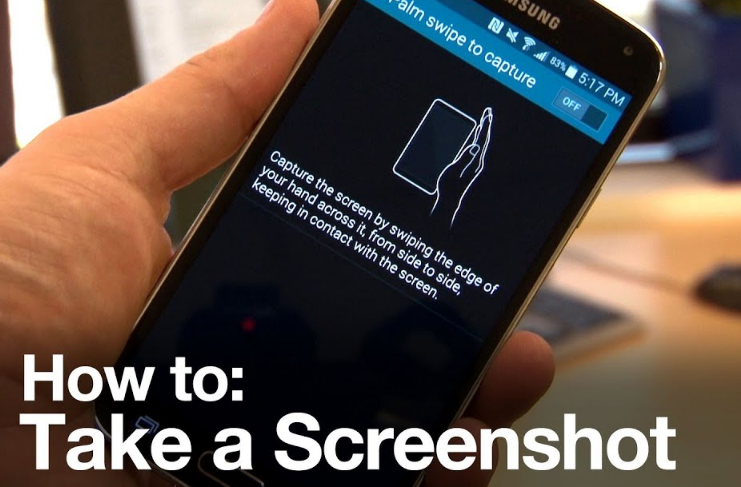Screenshots can be taken on any Smartphone. However, taking screenshots of other smart phones is a bit different. But the Smartphone I will talk about is how Samsung can take screenshots.

The easiest way take a screenshots of the Samsung galaxy note10 or note 10+:-
This time I will you about Samsung Galaxy Note 10. Here’s a screenshot of the Samsung galaxy 1 note 10.
- First you have to open the settings page. Go to the settings page and go to advanced features and click.
- Go to the advanced features page and click on motion and gesture.
- Then click on the clicking motion and gesture.
How to Capture Screenshots with the S Pen on Galaxy Note 10 and Note10+:-
There is an easy way to take screenshots of the Samsung Galaxy Note 10. That is which S pen and Air Command should be used.
If you want to take a screenshot of your Smartphone then I will tell you through these posts how to take screenshots.
This post informs that the air command menu that appers should be clicked.
You can easily take screenshots of them through this post.
If your page is already s pen out. So, all you have to do is take a screenshot on your Smartphone.
How to use buttons to take a screenshot on the Galaxy Note 10 or Note 10+:-
If you feel more comfortable using the combination of buttons to take screenshots. On the Samsung galaxy note 10. You press the volume down buttons at the same time to capture. The screenshot will be briefly flashed and the screenshot will be saved in the gallery.