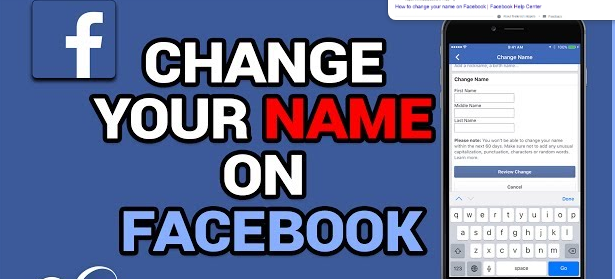Changing your name on facebook is very easy. But before walking down that path you should be aware of some guidelines. If you have ever wondered how to change your profile name on facebook. For you, this post has come with a solution to the problem. In this post, I will show you how to change your name, on facebook using iOS apps, Android apps and websites.

Change your Name on FaceBook:-
Here I will show you how to change your facebook profile name on Android,iPhone and web. Here’s how to make changes to your facebook page for your account. Here you should only remember to change the name if the new name in your personal profile meets the companys strict guidelines.
Things to Remember Before Chaning your Name on Facebook:-
Facebook has a strict name stander where you all must follow the user. Chaning your name is not allowed if you new name does not meet those guidelines.
- Your account name should be the name your friends call you in everyday life This name should also appear on an ID or document from our ID list. If your authentic name is not on a government ID, you can choose from a list of other accepted IDs.
- Nicknames can be used as first or middle names if they are a variation of your real name
- You can also list another name on your account.
- Profile is for personal use only. You can create a page for a business, organization or idea.
- Impersonation of anything or anyone is not permitted.
Additionally, Facebook specifies that your profile or business name cannot include the following.
- symbol, number, unusual capitalization, repeated letters or punctuation.
- Multiple language characters.
- Any type of title.
- Words or phrases in place of names.
- Any kind of offensive or suggestive word.
- Words or phrases that go against community standards.
All of the above are direct quotes from Facebook’s official Community Policy. So now that you’ve got all the rules and regulations straight from the horse’s mouth, let’s take a look at the steps you need to follow.
Change your Name on the Facebook Website:-
To change your name on the Facebook website, you must first log in with your account credentials. Then follow the steps below.
- Click the down arrow icon at the top right of the Facebook homepage. From the pop-up menu, select the “Settings and Privacy” option.
- Next, click on “Settings” in the same pop-up menu
- You will now be taken to your Account Settings page Under General Account Settings, click the “Edit” icon next to your name or.
- Now enter the new name, middle name , and surname you want others to see on your Facebook profile. Then, click the blue button that says “Change Review.”
- Facebook will display your name variation in a new pop-up window. Select one of your choice. Finally, enter your password and click “Save Changes”.
Your Facebook account will reflect your new name with immediate effect. But remember, unlike Twitter and other social media platforms, you can change your name once in 60 days on Facebook. That means you won’t be able to change your profile name for the next few months.
Change Name on Facebook Using Android App:-
Changing your name using the Facebook Android app is also a simple proposition. Here’s how you go about it.
- Open the Facebook app on your Android device and tap on the hamburger menu in the top right corner. On the next screen, scroll down and tap on “Settings & Privacy->Settings”.
- On the next screen, go to the “Personal and Account Information” section and tap on your name
- Type the new name and tap the blue button that says “Change Review”. Finally, select the display preference for your name, enter your password, and hit the “Save Changes” button Congratulations! You have successfully changed your profile name from Android app to Facebook.
Change Facebook Name Using iPhone Mobile App:-
The process to change your profile or page name using the Facebook app on your iPhone or iPad is the same as the one we shared for Android. Here’s how you go about it.
- Open the Facebook app on your iPhone or iPad and tap the hamburger menu at the bottom right of your screen. Then scroll down and go to “Settings & Privacy -> Settings”.
- Next, select “Personal and Account Information” and tap on your name from the next page
- On the next screen, type the new name you want on Facebook Once you’re done, tap the blue “Change Review” button.
- Finally, select the name you want to see on your Facebook profile, enter your password and tap “Save Changes”.
Well, it’s all there! You now know how to change your name on Facebook iOS app. To remind you again, you can only edit your name once every 60 days, so think twice before making changes.
Conclusion:-
Hopefully, through this post, I’ve been able to tell you about How to Change your Name on Facebook (iOS, Android and Web). Looking for people that you have found on the site. Stay away from some websites. If you know anything, you can ask through the comments below.